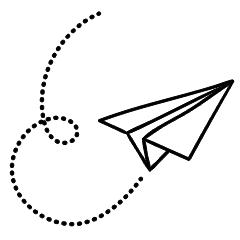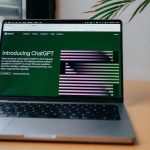The Galaxy Watch is designed to be highly usable, and its user interface is optimized for the small screen. However, imagine how much more convenient it would be if you could control essential functions and features with simple hand movements. Fortunately, gesture controls make that possible.
Gesture controls are a common feature on modern mobile devices, offering various gestures such as tap-to-wake or muting the ringtone with the palm of your hand on Android phones. However, gesture controls on the Galaxy Watch 4 or 5 are different and offer additional functionalities.
While you may already be familiar with the raise-to-wake gesture that activates the screen when you lift your arm, you might not be aware of other available gesture controls if you haven’t explored the watch settings in depth.
By default, none of the gesture controls mentioned below are enabled, so you’ll need to activate each one individually. You can do this either through the watch settings or by using the Galaxy Wearables app on your phone. To access the gesture controls, navigate to Settings > Advanced Features > Gestures.
It’s important to note that the setting to enable or disable the raise-to-wake gesture is separate from the other gestures and can be found in Settings > Display > Screen wake-up.

Answering Calls With a Gesture
Answering calls with a gesture is the easiest gesture to use. When you hear the incoming call alert, simply raise your arm as if you were looking at the screen. Then, quickly move your hand and forearm up and down twice. For consistent results, it’s recommended to wear your watch close to your wrist joint.
It’s important to note that this gesture should work reliably with the default calls app on your Galaxy Watch. However, it might not be compatible with third-party apps. Additionally, please keep in mind that you can’t answer calls on your Wi-Fi Watch 4 unless it is connected to your phone via Bluetooth.

Dismissing Calls and Alerts With a Gesture
Dismissing calls and alerts, including alarms, can be done with a gesture, although it may not work as consistently as answering calls. You can perform this gesture in any arm position, but it’s more likely to work when your arm is raised.
To dismiss a call or alert, simply rotate your wrist twice. It’s best to perform this gesture with your arm raised to a natural position for viewing the screen, and ensure that the rotation movement is fast. Similar to the call-answering gesture, this works well with the default apps on the Galaxy Watch but may not function with third-party apps.

Launching an App or Feature With a Gesture
The Quick Launch gesture offers a different functionality compared to the previous gestures. You can customize the gesture settings to launch a specific app or watch feature. For example, you can set the gesture to open a workout list when it is used.
To launch your chosen app or feature, make a fist and move your hand up and down twice. Only the movement of your hand, specifically flexing at the wrist, is required, rather than using your whole arm or forearm. This gesture works best when your watch is worn close to your wrist joint.
By enabling and utilizing these gestures, you can make controlling your Galaxy Watch more intuitive. Minimizing the need to press buttons or tap the display enhances the watch-like experience and reduces intrusiveness. The gesture controls are straightforward to activate and use, so give them a try and see if they enhance your Galaxy Watch usage.