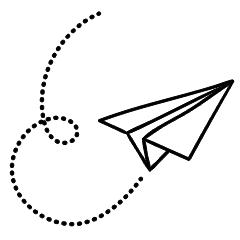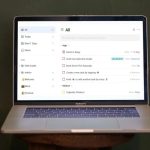The iconic Mac startup chime is well-known to many people. Although Apple had temporarily disabled this feature, it made a comeback with the release of macOS Big Sur in 2020, starting with the 2016 MacBook Pro lineup.
However, not everyone appreciates the Mac’s startup sound, and if you’re one of them, you have the option to disable it. In this guide, we will discuss why you might want to disable the startup chime and how to do so.
Reasons to Disable Your Mac’s Startup Chime
While the startup sound is a distinctive Mac feature, it can be quite loud, depending on the volume level set before shutting down your machine. This can be disruptive and embarrassing, especially in quiet environments.
If you frequently find yourself in quiet places like libraries, disabling the startup sound is a good idea.
How to Disable the Startup Sound in macOS
Disabling the startup sound in macOS Ventura is a simple process that doesn’t require using Terminal, unlike disabling the charging sound on your MacBook. Instead, you can easily disable the startup sound from System Preferences, although some consider the macOS Ventura System Settings app a downgrade from the older System Preferences panel. To disable the Mac startup sound, follow these steps:
- Click the Apple menu in the menu bar and select System Preferences from the dropdown.
- Next, choose Sound in the sidebar.
- Toggle off the “Play sound on startup” option on the right.

That’s all you need to do to disable the Mac startup sound. If your Mac is running macOS Monterey or Big Sur, you can find the same setting under System Preferences > Sound Effects. However, if your Mac is using an older version of macOS, you may not have the option to disable the startup sound in the system settings.
Never Worry About Your Mac’s Startup Sound Again
Now you can rest assured that the startup chime won’t play when you boot up your Mac. This is particularly beneficial in environments where the sound is inappropriate, and it helps you avoid potential embarrassment.
If you want to further customize your Mac’s sound settings, you can also set custom alert sounds if you prefer them over the default options.